Step 1.
Log-in to the client's account then click Account Information and View Shopping Cart.
Step 2.
Click the Add button to add any plan or item to the cart.

Step 3.
Click the continue to check-out button. Don't worry, this will not result in a charge to their card.

Step 4.
On the next screen, click the Add a Payment Profile:
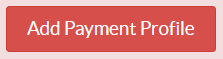
Step 5.
Use the pop-up window provided to enter and submit the relevant credit card information.


Step 6.
Click the Modify Your Order button and then click the red X to remove the item from their cart:
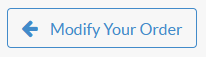

The item will go away, but the payment profile you entered will remain.