Also known as Social Media URL, any kiosk can be configured to display a "Social Media" button that sends the contact a text with the desired URL (ex: Facebook, Instagram, Pinterest, Etc...).
Follow the steps below to activate or change the Social Media URL being issued by the kiosk:
- Sign into the account and click Mobile Tools
- Click Digital Kiosk Wizard
- Locate the desired kiosk and click the edit icon
- Click the Layout & Functionality menu
- Scroll to the bottom of the page to locate the Send Social Media option. If not already active, set the feature to YES, add / replace replace the URL, and customize the message as needed.
- Click UPDATE to save your changes
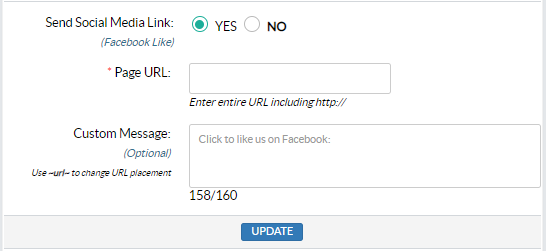
Follow the steps below to revise the Social Media Button and Response display that contacts see on the kiosk:
- Sign into the account and click Mobile Tools
- Click Digital Kiosk Wizard
- Locate the desired kiosk and click the edit icon
- Click the active button page (ex: Optin Page, Optin 2 Page, Loyalty Page, Loyalty + Data Page)
- Locate the Social Media Button and Social Media Response menus and customize the Element Texts and Colors as needed.
- Click SAVE to save your changes

